About 10 years ago, Samsung Galaxy phones received a neat software feature that allowed users to pin an app. The feature still exists in modern One UI versions, but it's somewhat hidden and has to be enabled in the Settings app before it becomes usable. This article explains how to do that.
The app pinning feature can be useful if you want to lend someone your Galaxy phone or tablet to access a particular app and restrict access to others. For example:
- Someone might need to use the Phone app on your Galaxy phone to make a phone call, but you don't want them to have access to everything else on your device.
- You might want to let a child play a game on your Galaxy phone or tablet and don't want them to have access to anything else but the game. You can use this feature to do that.
App pinning forces an app to remain open. When an app is pinned, it can't be closed, minimized, or unpinned unless you unlock the phone using your lock screen PIN, pattern, or fingerprint. To use app pinning:
- Open the app you want to pin.
- Access the Recent Apps screen.
- Tap the app icon at the top.
- Select “Pin this app.”
- To exit app pinning, long-press the home button (or swipe up the gesture handle and hold) until you see your lock screen.
Here's the tricky part. The “Pin this app“ option is not going to be available by default in modern One UI versions. You need to enable it before it shows up in the drop-down menu on the Recent Apps screen. To do this:
- Open the Settings app on your Galaxy device.
- Go to “Security and privacy.”
- Access “More security settings.”
- Scroll down and enable “Pin app.”
As seen in the screenshots above, once you turn that feature on inside the Security and privacy menu in the Settings app, the “Pin this app” option will appear whenever you tap an app icon in the Recent Apps screen.

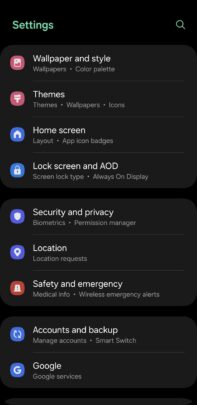

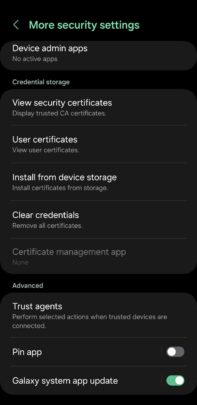






![[Updated] Galaxy Watch gestures may become your Samsung TV’s remote](https://www.sammobile.com/wp-content/uploads/2024/12/Galaxy-Watch-Ultra-white-226x127.jpg)
